Learn the secrets behind the best noise reduction method for astrophotography in Photoshop.
In this video tutorial, you will learn in detail how I destroy noise and grain in nightscape photos using the astrophotography noise reduction method I developed for the one-click EasyNR Photoshop action.
Go behind the scenes and get your hands dirty with my detailed description and tutorial for the ultimate in control over your noise reduction. And when you’re done, check out the easy-to-use, one-click EasyNR Photoshop action here!

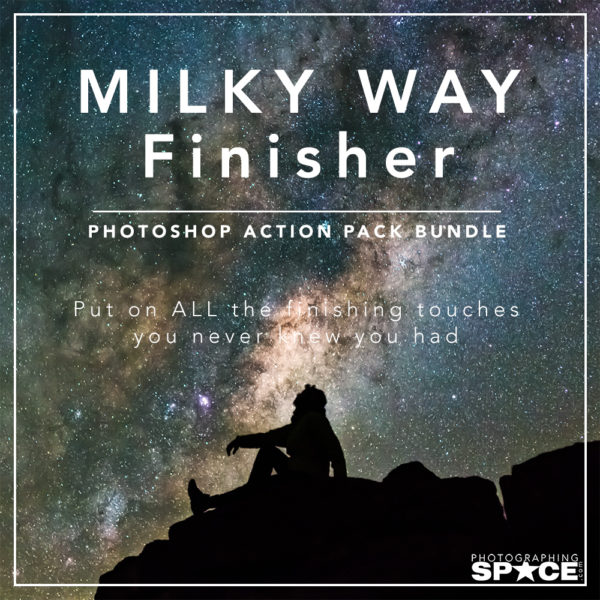
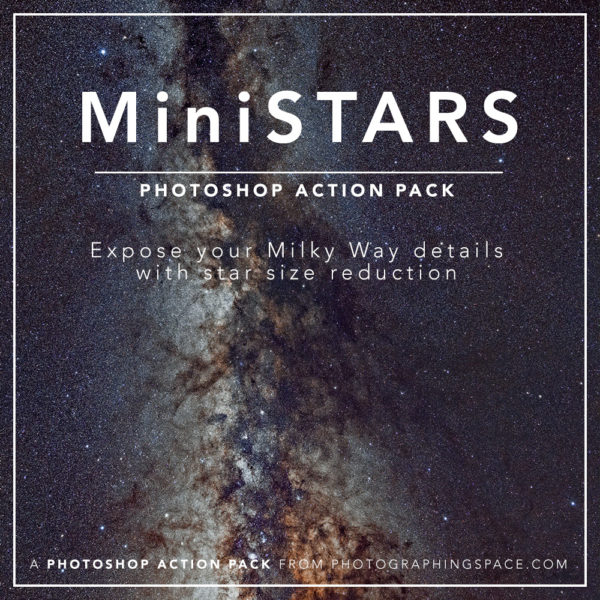
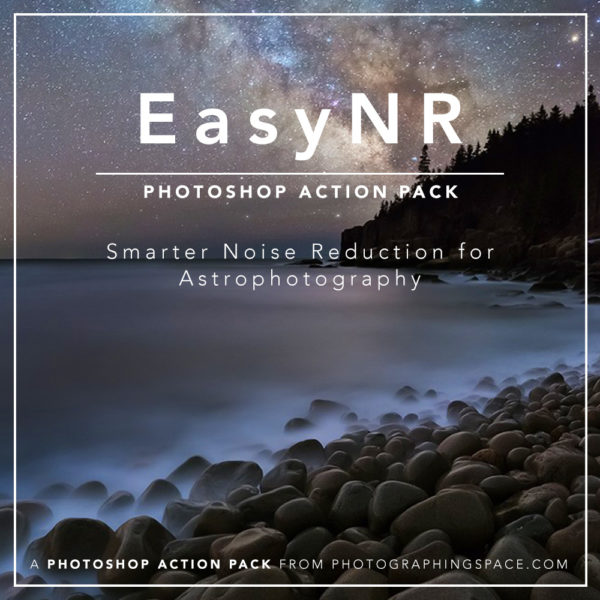
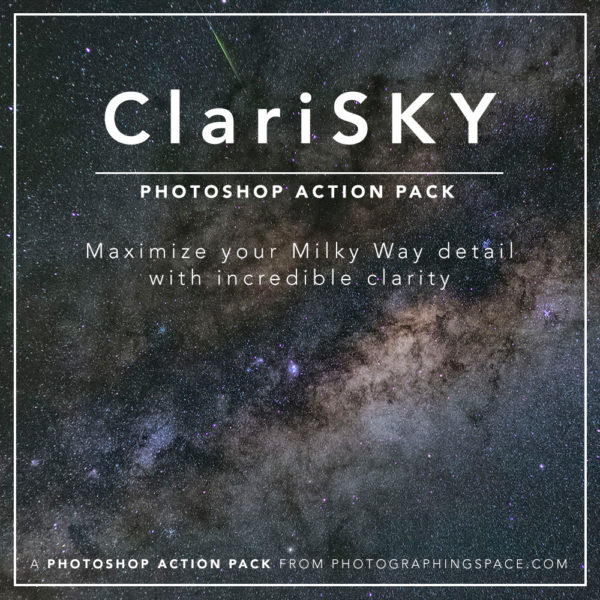
That was pretty cool. As someone who doesn’t use PS a whole lot, mostly just because it baffles me a bit, that looks like something even I could do. I’ll be givin it a crack next edit. I shoot quite a bit of Astro and something like this for controlling the noise looks ideal.
I found the tutorial both informative and easy to follow and understand, so thanks for taking the time and effort to put it out there for us, great job.
DTM.
Hey Danny,
So glad you enjoyed the video! Hope this will help. It can be a little confusing at first, but once you get the hang of it, I think it’s one of the best ways to remove noise and preserve detail out there. Really appreciate your kind words!
Hi Jon,
Very good article. The link to your website here goes to some other persons website.
Bryan
Oh no! Thanks for letting us know — fixed!
Cheers,
Cory
This is brilliant I can’t believe Ive never thought of doing this.
I have a quick trick I use to make super quick selections that Ive picked up focus blending landscape photos. There is no actual selection for this either, it has to be done with shortcut key.
Go into channels, CTRL click RGB layer and you will get a selection of your 50% brights, while selected SHIFT-CTRL-ALT click again and 75% of brights will be selected do it again and only your brightest highlights will be selected.
You can also go in the opposite direction by selecting inverse after making your first selection.
Hey Jer,
Thanks! It sounds like what you’re describing is basically luminosity mask selections- I’ve compared using the apply image technique vs. using luminosity mask selections (via the TK panel) and oddly enough prefer the apply image, despite it being less refined to the shadow areas. I think having some roll off into the midtones keeps the noise reduction looking more natural. That being said, I love seeing people’s different approaches to cleaner Astro images. Thanks for the comment!
This is a very clever technique. I will check this out further. Very useful. Thanks!
This really works! I think this might be extendable beyond astrophotography. This is really very straightforward to use. And you are right the detail is retained and with a light touch with a brush, I have total control. I just rescued a very dismal Milky Way shot that was totally ruined (so i thought) by noise.
Do you have a suggestion concerning removing color mottling? I understand that some of it is natural, air glow, but there is something else going on due to anything from the camera to how hot my sensor is getting during long exposures.
Thanks. Jon. This is a real contribution. Good for you!
Glad it was helpful for you Dick! On those hot summer nights when I typically see that bad color noise I typically stack exposures these days, which also helps considerably with the standard image noise. I’ll usually stack 5-10 frames at ~iso12,800 and use sequator (starry landscape stacker is a great alternative if using Mac).