An easy and effective way to reduce star size using Photoshop.
Star reduction is a technique commonly used by deep-sky imagers, but it holds great value for improving wide-field astrophotography as well. Due to conventional post-processing techniques like brightening mid tones and increasing contrast, stars often end up being over exposed or can appear over processed. While these adjustments are necessary to allow faint light and structures within the Milky Way to “pop,” it doesn’t mean that your stars need to suffer.

Star reduction allows you to enhance the faint details without compromising image quality or producing bloated stars! It also ensures that bigger stars and noteworthy structures stand out more, rather than getting lost amongst a rich star field.
The Photoshop star reduction process
- Have your image layer selected in Photoshop.
- Use the eyedropper tool to select the colour of a regular, average-color, white, star.
- Choose Select > Colour Range. (The default “select” dropdown should be “Sampled Colours”.)

- Adjust the “Fuzziness” slider to select less or more from the image in the selected colour range.
- Use the eyedropper+ and eyedropper- tools to remove or add to the colour selection. Once you’re happy with the range of stars selected press OK. A selection boundary will be loaded around the stars.

- Choose: Select > Modify > Feather. Set the feather radius to 1 pixel. Experiment with a 2 pixel radius at longer than 50mm focal lengths.

- Go to Filter > Other > Minimum. Set the pixel radius to 0.4 and ensure that Preserve: Roundness is selected, and hit OK. Minimum and Maximum filters are great, as they allow you to expand or contract in decimal values, unlike the Select > Modify menu that only works in whole numbers.

NOTE: Generally a pixel radius of 0.5 is sufficient for wide-field astro photos, but you can undo this and try higher or lower values that suit your star field best — 0.3 – 0.7 are good ranges to try.
As easy as that!


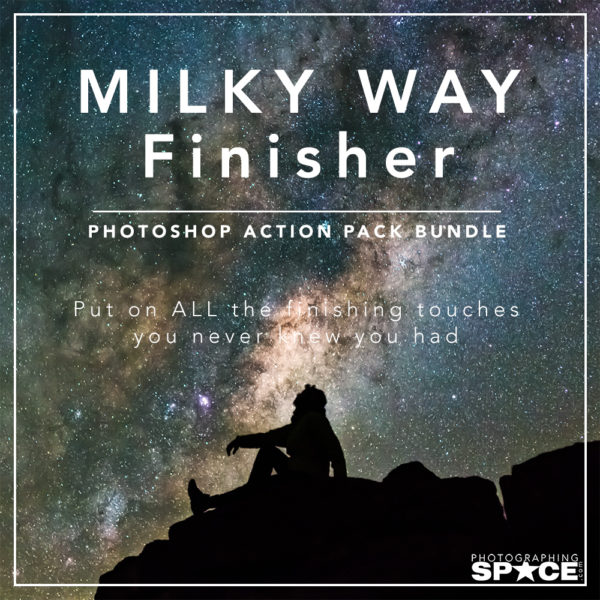
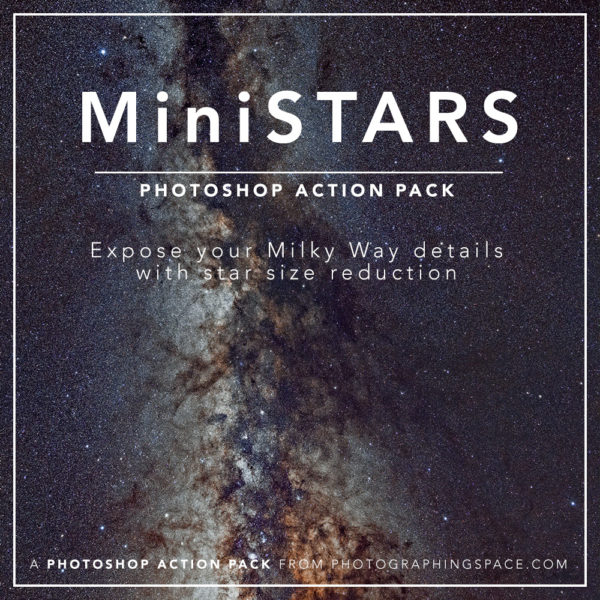
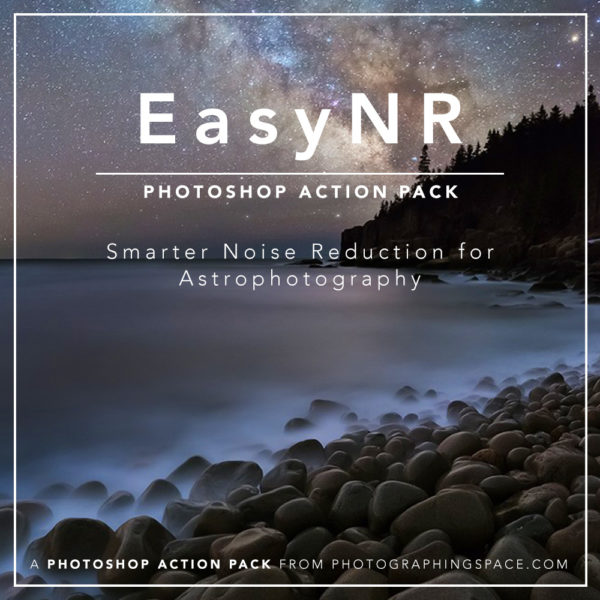
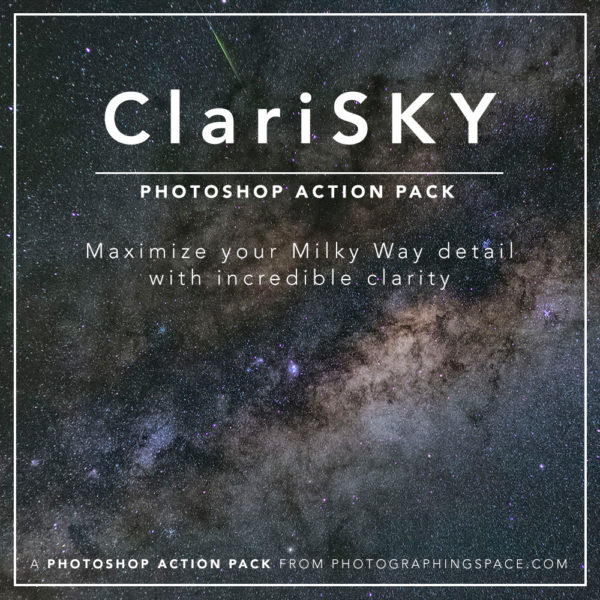
Any suggestion for Lightroom users?
We’ll investigate and see if a follow-up article is possible for other platforms.
Luminance should work a little
For some reason when i use Filter > Other > Minimum i can only do increments of 1 and don’t have the option to preserve roundness. Is that just the version of Photoshop i have? Great tutorial 🙂
Hi Jack,
That’s very likely — what version are you using? This was a screenshot from Photoshop CC 2015…
Cheers,
Cory
I’m not sure if it will work but if one can only do increment of 1 and if for instance your target is 0.5 maybe you can try to double the image size first, then apply Filter > Other > Minimum at 1 pixel and then go back to the original image size.
What do you think?
Hi Jean-Paul,
That’s definitely worth a try! Although there are some great enhancements in the newer versions of Photoshop that I think make it worth the upgrade!
Cheers,
Cory
Hi
Which version of PS are you using? I have CS6 and the “preserve roundness” selection is not there.
Hi Stephan. This was done using PS CC.
I tried to do it without selecting “preserve roundness” but CC does not give me the option to do so. I would suggest running the process without it, and seeing what the results look like. With the colour range selected and feathering applied I think you’ll still receive the same results.
Try it and let us know if it worked…
Great article – thank you! Where abouts would you usually apply this technique in your workflow on a night sky image? At the end?
Hi Rob,
Yes, usually star reduction is near the end of the workflow, but you should always play around and see what you like best and what works for you!
And note you can do it with one click with our MiniSTARS Photoshop Action pack:
https://www.photographingspace.com/product-category/photoshop-action-packs/
Cheers,
Cory
Would be excellent if you did short tutorial on how to use the entire astro action pack – noise reduction and sharpening etc. Thanks
Thank you for this… it was very helpful “fixing” an image I took recently on Easter Island that I have been thinking about for 20 years. Added a bit of subtlety to the image.
I’m using PS 2020 and the minimum filter only takes integers. I believe that you could use real numbers in recent CC versions, but no longer.
When I click ok after the last step – nothing happens. Any idea why?