Composite images display more solar features
When imaging the sun in hydrogen alpha (Ha) you will find that the solar prominences are much fainter than the disk itself and may require a separate and longer exposure to reveal them. This is a similar idea to creating earthshine/illuminated moon images, HDR, etc.
Detailed below is how I combine the two images of different exposure lengths to produce a seamless integration of the disk and the prominences to create an accurate image of the sun with both visible.
TIP: Don’t go nuts with the prominence exposure length! You still want a little bit of disk detail visible to help with alignment and blending.
Processing steps
-
Open the disk image.
-
Paste the prominence image in a layer above the disk image layer.
-
Change the prominence layer blending mode to difference.
-
Use Edit – Free Transform to rotate the prominence layer until it’s aligned with the disk layer.
-
Change the prominence layer blending mode back to normal.

Click to enlarge -
Deselect the prominence image layer and make the disk layer active.
-
Use the Magic Wand selection tool to select the black space around the sun.
-
Use Select – Inverse to invert the selection, and then Select – Modify – Smooth with a 100-pixel radius. You may need to use the arrow keys to center the selection on the sun.
-
Apply Select – Modify – Feather of 10 pixels

Click to enlarge -
Select the prominence image layer and make it active, press delete to clear the over-exposed solar disk.

Click to enlarge Now you have a combined image! It looks pretty awful, but we can fix that.
-
Deselect all. (Ctrl-D)
-
Go to Image – Adjustments – Shadow Highlights, use the settings as shown and adjust the Highlights Amount slider until the prominence and solar disk layers blend nicely together.

Click to enlarge -
Flatten or export your final image and you are finished!
Done! You may notice the prominences in the final image are a little duller than the original exposure. In my opinion this makes it look more natural.




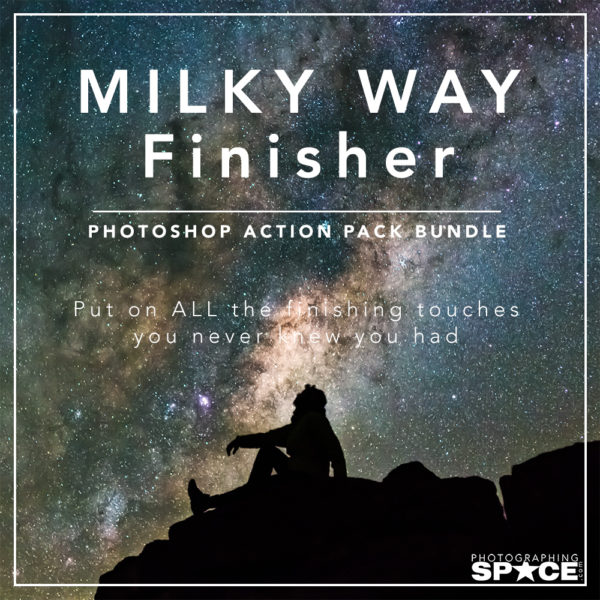
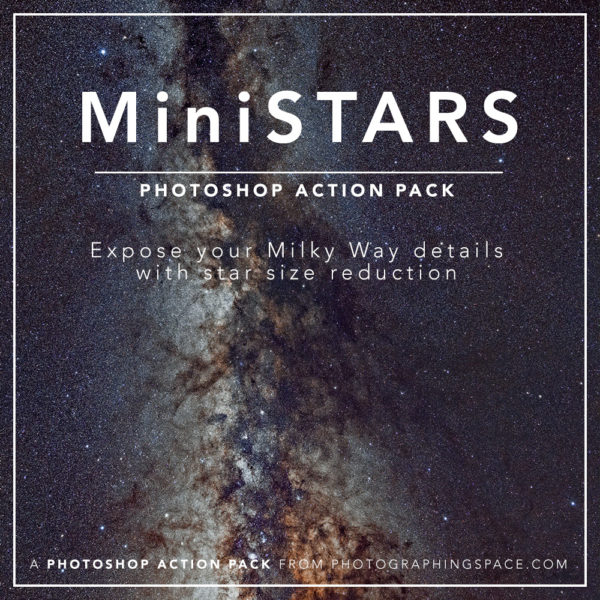
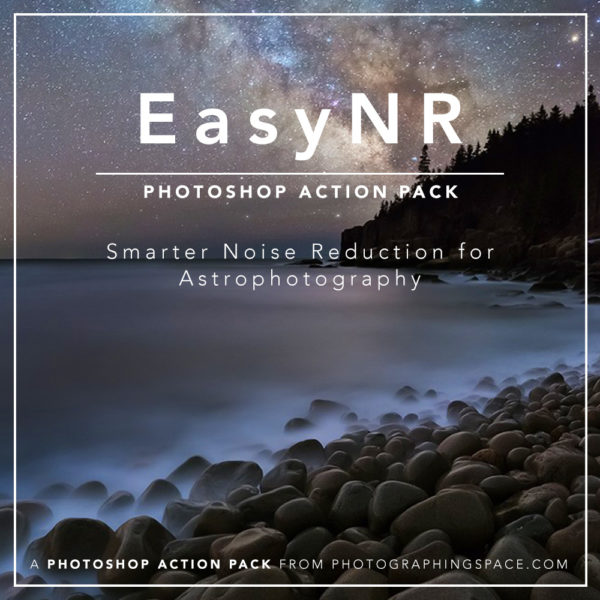
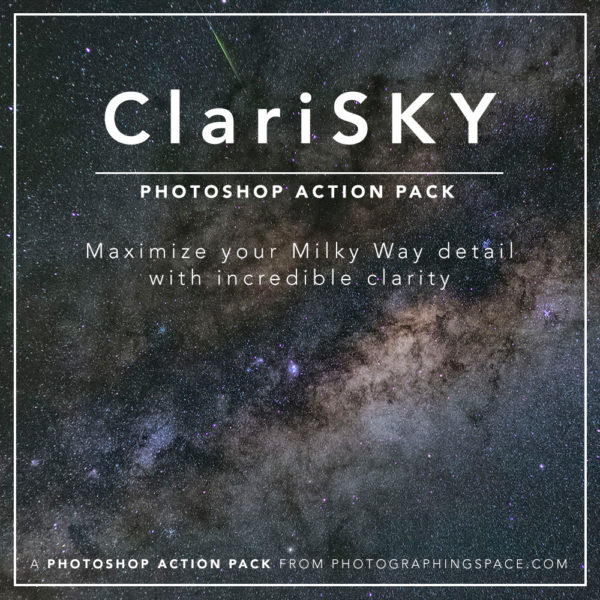
Can’t wait to have a go at this Paul. Nicely explained. Just hope I can get some data to get something I can be proud of. Loving your work 🙂
Excellent tutorial! I’ve always found it a challenge to get a well blended composite of edge and surface details and have always just opted to focus on the solar surface. I am looking forward to trying this technique next time out. Thanks for sharing your knowledge.
I am very glad I found this site! I have been solar imaging for years and wondering how this is done. Thanks so much.
Paul, how can I clean up the prominences meaning getting a better focus on them? I see astronomers out there that have the same scope I do (Lunt LS 60 T Ha & it seems as though they are on the surface of the sun, but they also have the prominences so clean & clear. How do I accomplish that in Adobe PhotoShop? What are the settings or shall I say optimal settings I should have my (Skyris 274 M) set at when imaging? Your time & efforts would be highly appreciated. I’m Grateful. Have a happy holidays…
Hi Bob
I have imaged with a LS60 following the same procedure as above, the key is keep the exposures short as not to blur the detail even if you have to use more gain to achieve this. Try using the same settings as for the disk but increase the gain until the proms show up without getting too over exposed in the disk.