Photographing an International Space Station (ISS) flyover is not as difficult as it may seem.
You don’t need fancy imaging software or top-of-the-range photographic equipment. All that’s required is a DSLR & lens, remote shutter control or intervalometer, sturdy tripod, free stacking software (or whatever your software choice may be), and some patience and planning.
…and of course a good working knowledge of your camera!
Finding the ISS
Start by researching when the ISS will be visible over your area, and familiarise yourself with the coordinates and other information supplied.
You can find out about sighting opportunities in your location on websites like www.heavens-above.com or spotthestation.nasa.gov.

Once your observing location is selected on heavens-above.com, you’ll be presented with ISS pass details.
Definitions
Brightness / Magnitude
How bright the ISS will appear. The brighter the object, the lower the value. Our sun is magnitude -26,74; full moon is -12,92; and the bright star Sirius is magnitude -1,47.
Start / Highest point / End
These are the details about the pass will start, where it will be mid point and and where it will end. By using this information you can calculate where the ISS will appear and frame your composition.
Time / Alt / Az
The exact time it will pass through the Alt (altitude: degrees above the horizon) and Az (azimuth: the direction, SouthEast or NorthWest, etc.) Note that if a pass is low (maybe 20 degrees and below), it might be obscured by surrounding houses and trees.
Some ISS passes are short, others long. Take note of how long the ISS will be visible in the sky before it passes into the earth’s shadow, that can help compose your framing.
Photographing the ISS
Look for interesting foregrounds, maybe a tree or building, or impressive night landscape. Be careful to not choose something that emits too much light (like streetlights or a fully lit house), as you’ll have the shutter open for a few seconds gathering light, and wouldn’t want to blow the photo out.
Set up a little while prior to the pass to take some test shots. You need to find the right exposure settings before the ISS comes around.
To capture the ISS you’ll need to take a series of photos on the flyover to layer into 1 final photo, not one continuous photo (with the bulb function of your camera)
Why? Layering the exposures give you more control over lighting the foreground and composition. Depending on your location and environent, it may be ideal to have an 8-15 sec exposure length for each exposure.

1. Frame your shot.
Including terrestrial objects are visually more interesting.
2. Take a series of test exposures.
The settings will be location dependent.
Keep your aperture setting low to allow your lens to collect enough light.
Example: If you have a lens of F/4 then you might want 12-15sec exposures. Shooting at F/2,8 will be 10-13 seconds.
Shutter Speed: 10-15 seconds, depending on your surroundings.
Continuous shooting enabled, and use your remote shutter release pressed and locked in to have the camera continuously taking exposures.
ISO: Location dependent, 400-800 in urban skies and 800-3200 in dark skies.
Capture to RAW and small Jpegs for quick previews.
White balance set for your location.
Daylight WB is too warm. Try a custom setting anywhere from 3500 – 4500, it will all be dependent on the amount of light pollution in your shoot location. However, if you intend to work with the RAW files you can change this in post production.
TIP: If the moon is out, you’ll have to shoot multiple shorter exposures to not over expose the landscape.
3. Focus!
Don’t forget to focus! Use the stars to focus on.
A popular technique is to test with setting focus around the infinity mark. Take short exposures after making tiny changes to the focus ring, and zoom in at highest magnification on the LCD to see which focus is the sharpest (autofocus and lens stabilisation should be switched off).
Once you’re happy with the composition and amount of lighting in your image for the shutter speed you have selected – you’re ready to go!
The ISS is always on schedule
Initiate your shooting before the arrival time, you can always delete unused frames. Keep shooting until the ISS pass is completely finished or you’re 100% confident it’s out of view.
If you want a well-composed, correctly-lit, impressive ISS pass, be prepared to spend time testing out various aperture and exposure settings.
Processing your ISS images
You’ve captured an ISS pass, and now you’re sitting with a bunch of photos that look like a whole lot of nothing.
The goal is to combine all these photos into one, and you do that by “stacking” them on top of each other, the same method is used to create star trails.
We’ve documented 2 ways of stacking an ISS pass. One using freeware called StarStax and another in PhotoShop.
Preview your images and delete the frames prior and post the pass so that you’re only working with relevant photos.
Before you start
If you’re familiar with editing/opening RAW files you can adjust white balance, exposure, etc., prior to stacking. Make the changes you want to your RAW images, and then output them to JPEG to be stacked.

Option 1: Stacking In StarStaX
-

Stacking in StarStax Open / drag and drop your images.
- Select start processing. By default the settings in preferences should be set to blending mode: lighten. If your photo does not look like expected, make sure to revert back to the default settings.
- Once the stacking process is done the finished stacked file is displayed. Save the stacked file (File / Save as).
- Take your final image and adjust further light, contrast and saturation if required in your image editing software of choice.
Option 2: In PhotoShop
-

Stacking in PhotoShop Open all the image files
- Cut and paste each photo into into the same image file, layering all the photos on top of each other.
- Select all the layers and set the blend mode for each layer to lighten.
- Once stacked you can either save a JPEG, merge all the layers down or even add adjustment layers to your image for colour/saturation etc.
With all the effort placed in capturing and stacking your images, take care to edit the finer details!


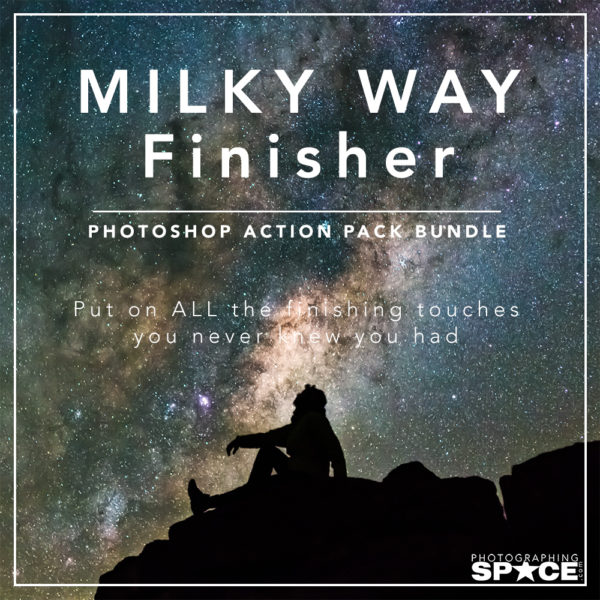
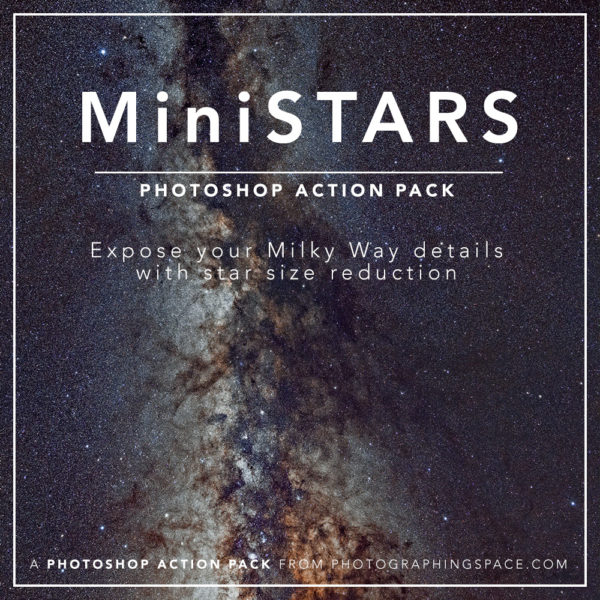
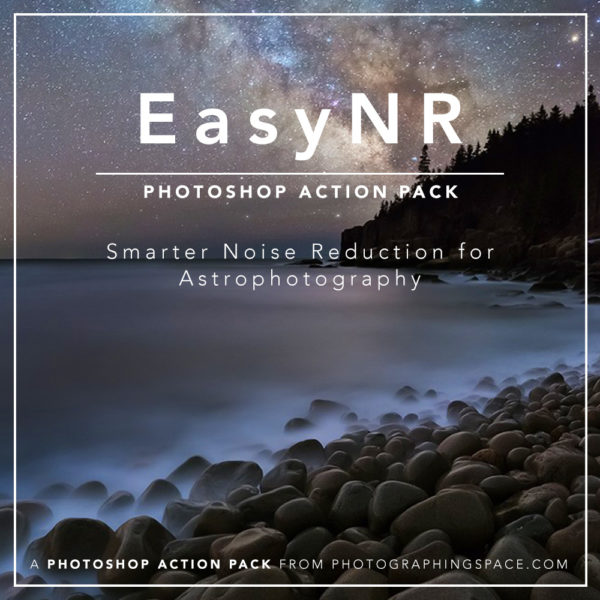
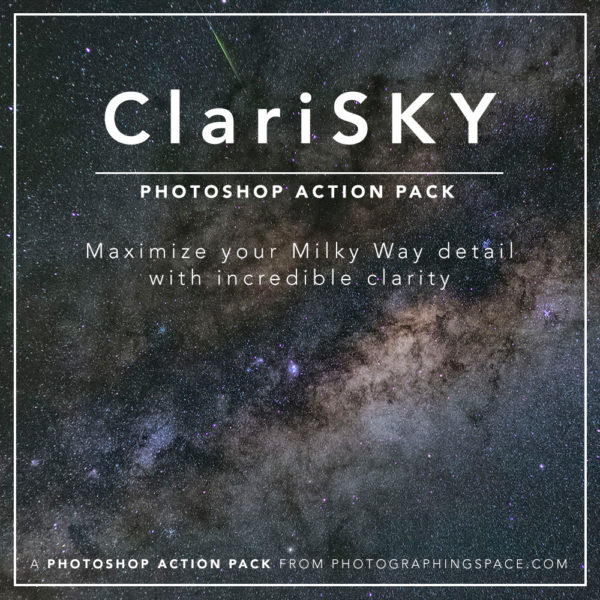

The heavens-above.com link is broken 🙁
Fixed it!
Great article Tanja, lot’s of great information.
Thanks! Remember to tag me if you take an ISS pic, would love to see.
I was attempting to capture a pass of the much dimmer Tiangong, the Chinese Space Station. I noticed that stars much dimmer than Tiangong showed up in my long exposures, but the Tiangong itself did NOT show up. I suppose this is because the relatively static position of these dimmer stars allowed them to be picked up by the sensor, while the moving Tiangong didn’t hit any pixel with enough photons.
Would a reasonable strategy be to take shorter, higher ISO exposures? This would result in the foreground to not be washed out, but might be sensitive enough to capture a dimmer satellite.
What do you think?
Hi Chris,
You’re right about the dimness of Tiangong vs. the other static stars. It happens to me all the time with meteors too.
The most reasonable strategy, yes, is to boost the gain (ISO)! Give it a try and let us know how it goes!
Cheers,
Cory
I used ISO 1600, f/4.5, 9 second exposure to capture max 1.0 magnitude Tiangong-1. This was using Canon T5i with stock 18-55mm lens and a cheap 0.46x screw-on wide-angle adapter.
Tiangong turned out quite bright, but the trails were shorter, as expected, leading to more gaps in the trail.
Gallery of original and stacked images here: https://app.eyefi.com/s/29582760-2-NEhze2rZ5FtLrUwN
Hi Chris,
Nice job, so glad it worked!
Cheers,
Cory
Thanks for the tip! The photoshop merge worked for me but it also made some stars trail. Any way I can avoid that?
Hi Michael,
Well, you could stack them all and make a composite of two images — one with the ISS pass, and the other with a single image from your stars. Just make sure you label it as a composite when you share online!
Another way to do it would be to use a small tracking mount for your camera. The stars will not move but the ISS still will. It creates a really cool image in the end!
Please share your results with us!
Cheers,
Cory
Thanks Cory. They only trailed a little in this photo so I’m happy with my first go. If I go for a longer trail next time I’ll try on of those techniques to improve
https://www.instagram.com/p/BjWyPcgHl3P/?utm_source=ig_share_sheet&igshid=wj1rgjr7d1g8
Hi Michael,
Nice framing idea on that! Also, next time you shoot it, try and minimize the delay between exposures to nothing, or as little as your camera will allow. That will make any gaps in the ISS light trail to be much less or nothing. Even one long exposure with the tracker could work at a lower ISO.
Play around and have fun!
Cheers,
Cory
Just a few observations on this:
1. You DON’T need a DSLR. Almost any MFT camera with a Rokinon 12mm F2.0 (for example) or even a good compact camera whether it is MFT or with a 1 inch sensor are good options too! Don’t knock one inch sensors-I got a great picture of Neptune with one!
2. This is NOT a simple tutorial lol. StarStax is specialised software which many ordinary users may not have even heard of! And just how do you take multiple images of an object which makes one pass moving quickly!! (Is this just stacking individual images made from the single frame you have??) Also you never say HOW many frames to stack. I have seen tutorials on stacking photos for night sky shots (I understand that!), but not for photos of the ISS! I have seen hundreds of photos with no stacking which are just as great, and not all of us have infinite spare time to spend editing in specialized software!
3. Focussing. Not all lenses have a distance scale! In fact the infinity mark, if it is there, is often not accurate! Easier to go outside before it gets dark and focus on a distant object-about 100-200m distance. Assuming the focal length used will be 12-14mm, then the depth of field with this method, for a Rokinon 12mm at f4.0 will mean stars will be in focus! It is NOT easy to even see some stars with an electronic viewfinder! (the only drawback of cameras with them!) Always good to take a few test shots to check focus of course! If the lens has no distance markings, focus by eye on something like a wall or window frame that is roughly 50-100m away-when enough light to do so! Always easier with a wide angle lens which will have a greater depth of field anyway!
Interesting tutorial but maybe a bit
I should have said “Interesting Tutorial but maybe a bit off putting for some.”
Hi, I used StarStaX last week to stitch several images together of the ISS but there are gaps in the trails which I couldn’t close with the gap filling mode.
Is this something I would have to do in other software?
Have others had the same problem?
I actually don;t mind that gaps that much but it would be nice to have in continuous as well so I attempted by a longer, single exposure as well.