Want to get relevant and timely night-sky photography and astrophotography tips like these, hand-picked by our team, delivered to you each week? Sign up for our weekly tips!
I’ve recently tested out some quick Moon photography on the 12″ RC telescope (The Beast), and after putting the images out on Twitter and Instagram, I got a lot of questions from people about how I got so much color. It’s there, and like any astronomical image, you just have to tease it out, slowly and carefully.
So, while the RC is cooling down for another quick Moon photo tonight, I wrote a quickie blog post on how to get more color from your Moon shots.
So here goes — this is one way to do it!
 This is the image I got straight off the camera, with no modifications. It’s nice, right? Well, not nice enough! Let’s do this.
This is the image I got straight off the camera, with no modifications. It’s nice, right? Well, not nice enough! Let’s do this.
1. First thing: SHOOT RAW!
Raw.
ALWAYS RAW!
JPG sucks. Period. Don’t do it. Unless you’re also shooting raw.
And don’t argue with me on this. *harumph*
2. Lightroom: adjust color temperature
I use Lightroom as the first step in processing any of my photos taken as single exposures from the camera. This rules out deep-sky images, as they get processed 100% in PixInsight, but that’s another story.
Back to Lightroom. It’s awesome for editing raw images. SO, to get that extra color, start here, with the raw.
The color temperature used for the moon, or any night photo, is tricky, and just takes a little playing around. For this image, I set the color temperature to 4,623, because I thought it just looked right. It was a little hot as shot, so I cooled it down. In the end it could have been a little warmer, but as long as your whites (the brightest parts) are white, you’re close!
3. Lightroom: add saturation / vibrance
I’ve done a few other things to this image, like sharpening, noise reduction, clarity, etc., but we are talking specifically about color in this post. So, I’m not going to go into that. The rest are merely personal taste. As is color, I suppose, but that’s not the point. You asked, so I’m telling.
If you shoot a low enough ISO, which you should for the moon (re: the LOWEST), then you can slam the saturation up there without adding much, if any noise. So, see where my saturation sliders are? Up there.
Saturation is at 100 and vibrance is at 80. Play around, see what happens. If it looks like absolute crap, it’s likely because your ISO was too high, or your color temperature isn’t quite right. Or, other things we won’t discuss here, because who knows what the image looked like out of your camera. Under/over exposure, etc. So many things.
But again, this is about getting color, and I get off track easily, so not going to discuss anything else more.
That’s pretty nice, right? Oh, but we aren’t finished.
Now, export that file at FULL RESOLUTION as a TIFF. You want all 16-bits of color. It’ll be a big file.
4. Photoshop: saturation adjustment layers
Ok, this is the last step! Easy peasy. I’m assuming you know how to use adjustment layers in Photoshop. If not: let me Google that for you.
Open your big exported TIFF file in Photoshop, and then add a Saturation/Hue adjustment layer. Set the Saturation level to +10, or lower.
It won’t change much…
…until you duplicate that layer, a bunch. You can see here I have done it 8 times. That’s 8x +10 saturation adjustment layers. It’s a lot, but you have to play around and see how many looks good to you.
That color is the real deal, lots of the real deal, and it’s actually in the moon! Who said the moon was just boring grey rock that orbits our pretty blue and green marble? Well, whoever “they” are, they’re wrong!
And, the finished product
Go to it, add some color, if you so desire. I like it, because like science, it’s REAL!
Want to get relevant and timely night-sky photography and astrophotography tips like these, hand-picked by our team, delivered to you each week? Sign up for our weekly tips!






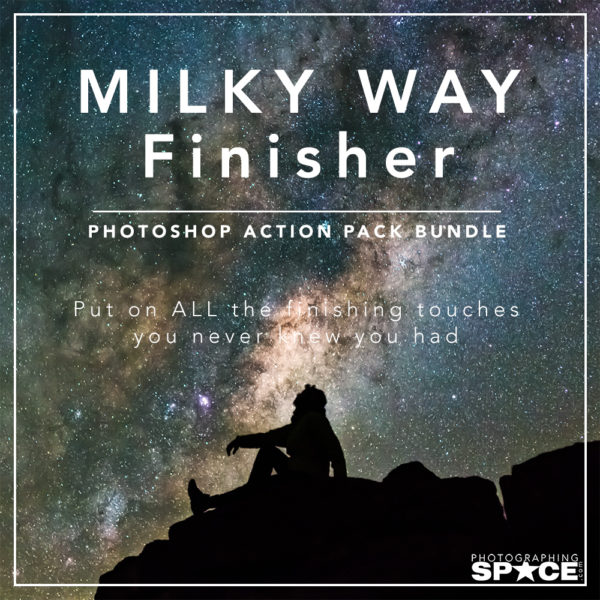
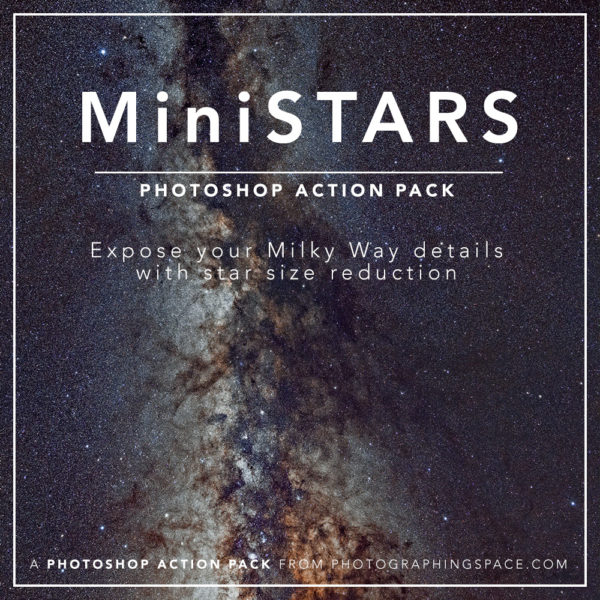
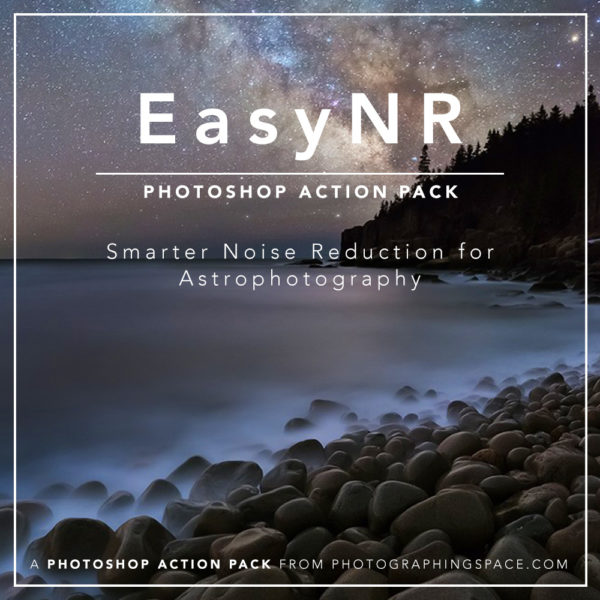
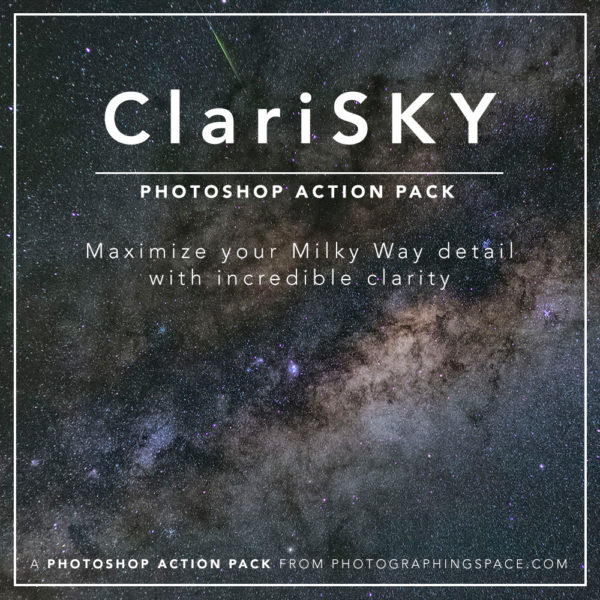
Nice! Now I just have to buy Photoshop, lightroom, PixInsight … and a new PC!
Question: This was a single image edit. Will the color be lost or enhanced when stacking many images — say, a series of RAW, low ISO shots?
Thanks for sharing wisdom and experience.
Is there colour on the moon?i don’t think so.If there was it would mean that life would be there.But it’s nice to have a different view.
Hi William, life being present on the moon isn’t required for color to exist. Here are some links you might like for more information regarding what creates the subtle colors on the moon.
http://www.nasa.gov/mission_pages/LRO/multimedia/lroimages/lroc-20100910_color_moon.html
http://www.universetoday.com/19626/color-of-the-moon/
https://www.hq.nasa.gov/alsj/apollocolor.html
Hey Chris! Stacking multiple images primarily reduces noise so it doesn’t effectively do anything to colour BUT the higher signal to noise ratio you end up with means you can increase the saturation without increasing as much of the ISO or heat noise that would be in a single frame. You can push a stacked image much harder without it starting getting as noisy as quickly.
Hi Chris — Dylan is correct! The best part about this image, though, is that I shot it on a 12″ RC, and an extremely low ISO already, so I didn’t need to stack to get a good SNR.
However, if you do stack, the SNR just increases, and pushing the saturation, sharpness, etc. is much easier!
If you only have photoshop can you get similar results or is Lightroom a necessary requirement.
Andy
Hi Andy,
You can get similar results in Photoshop alone, but it really helps to make sure you start with the RAW image otherwise you lose a lot!
Cheers,
Cory
Hi I have just bought a canon eos40d camera with a 28-80mm lens and comes with uv filter. Can’t wait to get out and start taking great pics has you have. The moon photo is fab.
That’s great but unfortunately I am not even close to your result 🙁 From your 3rd step you have already actual colours on craters, with just a few sliders. In my case, with an image ISO 100 and with different colour temperatures the only thing I get is crap 🙁
Do you remember that those sliders are only responsible for this result on step 3?
Hi there,
Well that’s not good — if you’d like to send me a link to download your RAW image file, I can take a look at what might be wrong with the image. Feel free to email me at cory@photographingspace.com!
Cheers,
Cory
Hi
I like this guide and i have used it twice now. But my problem is i really can’t get my pictures of the moon so crisp and fine as yours. What focal length do you have in this example picture? I have a Tamron 150-600 G2 and Googled what settings to use and came up with 1/250 f7.1 ISO 200, but as i said, i never get so detailed photos as the above.
There could be many reasons for this. Atmospheric conditions at the time of shooting are important. Warm nights produce less ideal conditions – I find the best conditions are when it’s cold. Also, how do you mount your set up – a tripod is a must and a sturdy one at that. It is often responsible for less than satisfactory images. Try manual focussing as well.
Hi Todde,
To answer your question about the focal length, this particular photo was taken on a 2304mm telescope. That moon filled the entire sensor frame on the camera, so there were a LOT of pixels there. 🙂
A 600mm focal length is also good! But, if you want to get more detail, try using a 2x tele-extender and a VERY STURDY tripod. 1/200-1/400 at a very low ISO is a great place to start.
But, to get that amount of detail, a large telescope is just a very long lens!
Cheers, and clear skies!
Cory
HI Cory
Great info, thanks 🙂 I’m looking forward to giving it a go this weekend!
Can I just ask, why use Lightroom before Photoshop? Can we do the Lightroom steps in Photoshop?
Many thanks
JoJo
Can I send you some photos of some anomalies on and around the moon for comment please
Danny- rooferone@hotmail.co.uk
I’m new to Lightroom and Photoshop and I think this is pretty old therefore I cant get to the same screens as it shows here . I have been taking the moon photos with Nikon CoolpixP900 which I can’t get “Raw format. I have to wait a week or so to photograph “Raw” with other camera. It would be nice if can update this website information how to process to get those colors to the moon photo.