Save your solar images with flat fields!
If you have ever done any solar imaging, you may have come across uneven illumination that can ruin your single images and make your mosaics a nightmare to process. Luckily, you can create solar flat fields (even after you’ve finished imaging) that easily correct this and save your final image!
There are two ways to fix uneven illumination with solar flats:
- The best way: shooting flat fields during your imaging session
- Or, creating an artificial flat field in your image processing application
For this tutorial I will assume you are using a monochrome planetary-type camera
Method 1: shooting flat fields with your telescope

The first and best method is to shoot a flat field during your imaging session.
Note, this only works if you can get the full field of view of your imaging system illuminated by the sun, typically this would be when using a Barlow lens.
The process:
- Point your scope somewhere near the centre of the sun, in a region that is evenly illuminated, with no sunspots, no filaments, etc.
- Place a clear plastic bag, not too thick, tightly over the front of your scope, and adjust the exposure so that you have the same level histogram as your light frames.
- Capture a video with the same number of frames as your lights.
- In your favourite stacking program, there should be a way to create the master flat using this video, and apply it to all your lights during stacking — so simply do that!
Note: In AutoStakkert!2, it’s under image calibration / create master frame, then load master flat to apply it to all light frames as they are stacked.
Done! Your final stack should now be more evenly illuminated than if you didn’t apply the flat field.
Method 2: creating an artificial flat field
The second method, the artificial flat, can be used for mosaics and full disk images. It’s also a great one to use on older data you may have that you want to re-process or haven’t processed yet!
My description following for creating an artificial flat field is be optimised for Photoshop, but it can be adapted easily for other image processing programs.
The process:
- Duplicate the current layer.
- Select the new layer and apply a median filter (found in filters – noise), with a pixel radius of 50.
- Open curves, and apply the default preset darken. Repeat this 3 times.
- Change the blending method to difference.
- The flat is now applied. You can adjust the opacity of the layer to reduce the effect of the flat, where most of the time I find 50% works best.
- Now flatten the two images into one. It will look dark so use levels to brighten it up again.
Done! Your image should now look more evenly illuminated, and mosaics will merge into better looking final compilations!



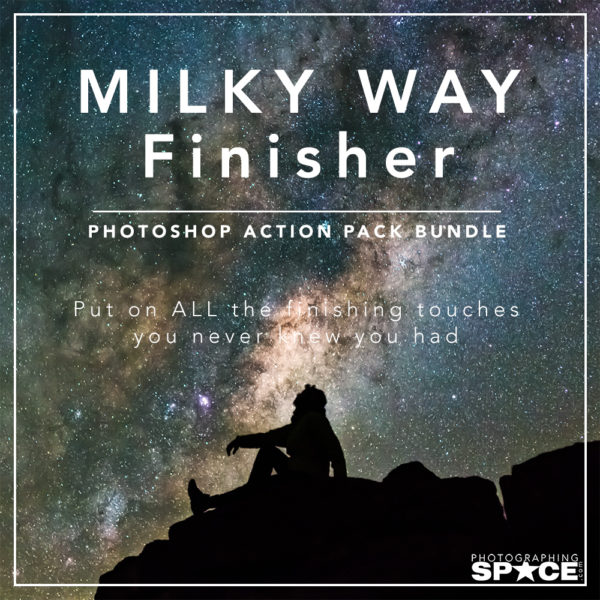
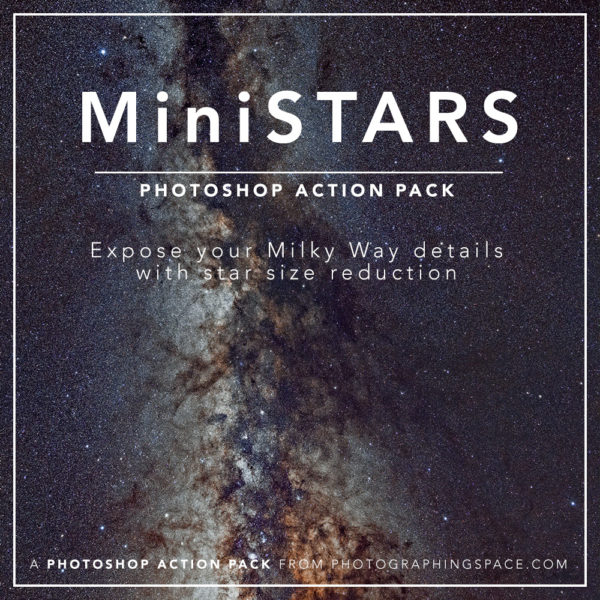
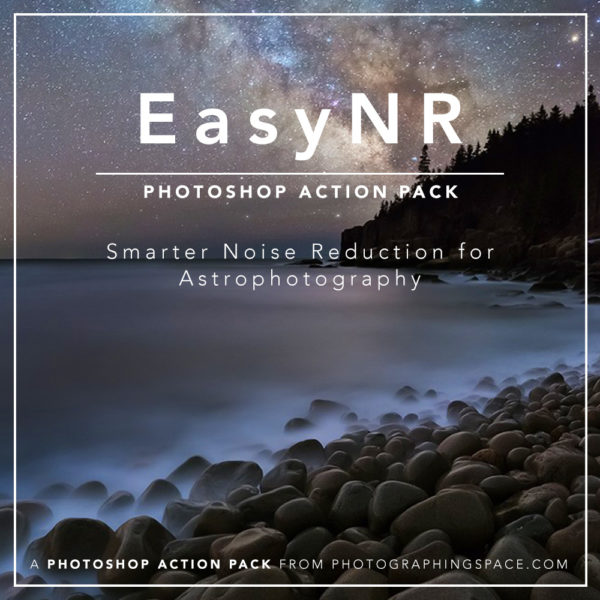
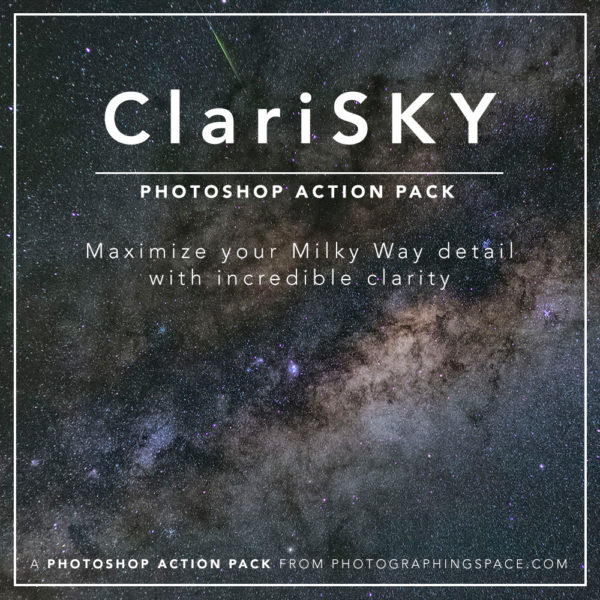
Paul
Would a translucent sheet of plastic that acts as a diffuser be bright enough to be used during surface imaging to allow for the creation of a flat? The sheet would be placed over the front lens/shade, the focus blurred, and a 300-500 video image acquired using the surface settings (guess you could increase the gain if needed to insure adequate exposure). Just a thought as I cannot do flats with a 2X Barlow as the disk does not cover the entire FOV. Will try the artificial method you describe here.
Fred
I suspect you will have the same problem with uneven illumination but you can always try